Do you use Photoshop or the much less expensive at home version Adobe Photoshop Elements
? (Psst… if you are a student, you can get the pro version at a steep discount
.)
Taking Action
Do you use Actions? (If you do and know what I am talking about, scroll through this post to see links to some of my favorite places to find actions and most favorite actions.)
Actions are “pre-set steps” that you can use to make your photos look a certain way with a click of a button in Photoshop. They are little recordings of repetitive steps to achieve a certain look or feel in an image.
I use actions almost every day.
It just makes my life easier and makes my images make me happy.
And when mama is happy, everyone is happy… right 😉
There are two kinds of actions I use…
- Awesome actions found from awesome photographers and Photoshop users that they freely share online
- Actions I create myself for mundane tasks I do all the time (like saving my images for web)
Finding Actions
- Google is a gal’s best friend when it comes to finding a specific action. If there is a specific style you are looking for, google it along with the words “Photoshop Action” or “Free Action”
- Check out Adobe’s Photoshop Exchange. There are TONS of amazing actions (and not so amazing) hanging out all in one place. I have found some of the most useful and some of my favorite actions through the exchange. Definitely worth a look-see.
- Deviant Art also is a great source of free actions (and brushes if you like to collect them).
- There are also blogs dedicated to actions, one of my favorites is The Coffee Shop Blog.
- Action Central Exchange is also a great source.
- And of course PW has her action sets too!
Note: Not all actions work with all versions of Photoshop and some will not work with Photoshop Elements. A lot of actions tell you which versions work, but it is something to be aware of regardless.
Installing Actions
1. Once you have downloaded an action, it is important to note that most will come in a zipped file.
2. Just open that file and copy and paste the .ATN file and paste it into your downloads outside of the zipped file. (You can’t load it from inside a zipped file).
3. Now go to Photoshop and open the Window/Actions (Click “Window” in your top menu and make sure “Actions” is checked. You should then see a box like the one to the right that says actions.
4. In the actions window, click the button to the far right at the very top of the window that looks like four horizontal lines. It should pop open a menu like the one below.
5. Then select “Load Actions” and it will pop open a browse window for your to find your .ATN file. Click your file and you are all set.
Using Actions
The next time you want to use an action on a photo, just open your image, find your action in the action window and hit the “Play” button (triangle) at the bottom of the action window and Ta-Dah!
- Actions can actually “teach you” how to edit photos for some looks if you pay attention to the history window and see what the action creator did to get the desired look.
- If there is one part of an action you like, but another you don’t, just go into your layer and history windows and play around until you get it the way you want. Turn a layer off, or take your history back a step or two and you may discover a whole new look.
- If your photos look too dark or two bright after an action, try using the levels adjustment to lighten it up (or darken) before using the action and you will be SHOCKED at the difference.
Favorite Actions
Some of my most used and favorite actions are:
- Amatorka Action 2
- Toy Camera (and specifically the Holga Black Border)
- The Coffee Shop Rounded Corners
- Aly’s Vintage
Tomorrow I will share an additional fun set of actions found that I think you are going to LOVE.
And, in a future post, I will share how to create your own actions to make photo editing run quicker.
Do you have a favorite action? Do share!
Yo! Affiliate links were used in this post…


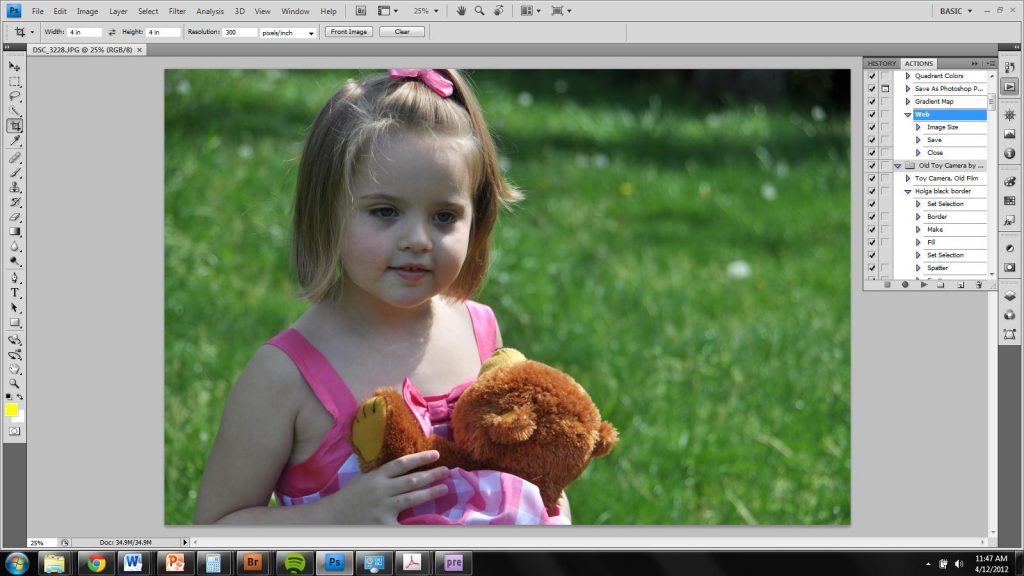
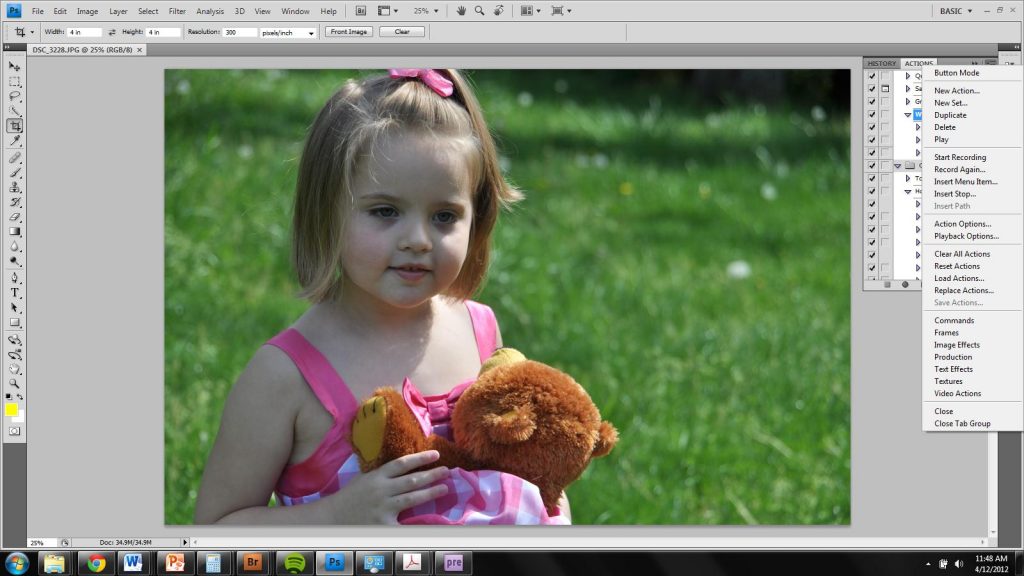

Jennifer Campbell says
LOVE THIS POST – now if I could distract my ADD long enough to work on this!
crisgoode says
So glad you liked it! Hope it is useful.