Have you joined the Pinterest bandwagon yet?
Or, have you heard about it, but not been able to get past the invite stage? (If you are still waiting, pop me an email and we will send you one.)
Or, maybe you got through the invite gates, but now you aren’t so sure about what to do next or what all the hoopla is about.
So, I thought we might take a look at Pinterest here in Techy Tips.
What is Pinterest Anyhow?
Pinterest’s Answer:
Pinterest is a virtual pinboard. Pinterest allows you to organize and share all the beautiful things you find on the web. You can browse pinboards created by other people to discover new things and get inspiration from people who share your interests.
People use pinboards to plan their weddings, decorate their homes, and share their favorite recipes.
My answer?
As a visual and creative person, it is a very fun place to discover new ideas and a great tool for me to organize ideas from all over the internet… both those I find on Pinterest and those I find on all kinds of different sites.
I have a board for recipes I want to try.
A board for quotes that inspire me.
A board for all things Miss Add.
I even created a board to start preparing for Aunt Lou’s upcoming baby shower.
Pinterest inspires me, entertains me and somehow makes me actually do some of the cool stuff I see (or pin) on there.
Now, that we all agree it is super awesome ;), let’s take a tour, shall we.
Default View
When you logon to pinterest (after the first time when you set everything up) you are taken to the default screen that shows you the pins of the pinners you follow.
Depending on the number of people you follow, this could be tons of new stuff each time you log on or nothing much.
Everything View
However, if you switch over to “Everything” mode you can literally see everything or choose from a menu of types of boards and see pins from all across pinterest based off of your interest.
Organize Ideas
Once you find an image/idea you want to remember, you will want to repin it to one of your boards.
Choose repin in the upper left hand corner of an image as you scroll over it OR click on it and then choose repin.
You then choose which board you want “pin” the idea to by using the drop down menu and add a description.
Now when you want to go back and find that recipe that you love, all you have to do is go to your boards
and it is all there right where you pinned it 😉
Pinning Outside of Pinterest
But what if you find a recipe while on a great food site (and not on Pinterest)?
A lot of sites have built in Pin It buttons, but if they don’t you can use a “Pin It” tool that can easily be added to your navigation screen.
After adding a “Pin It” tool to your tool bar and when you find a recipe you like you can click it and…
It will bring up the images from that webpage.
Choose an image and…
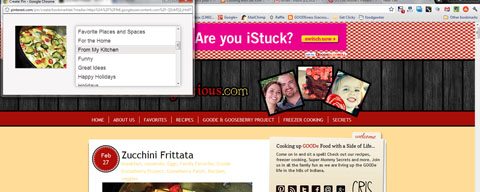
Write a description and click the red “Pin It” button and you are done.
Now that recipe will be saved along with all of your other recipes… or ideas, tips or cool whatevers you may want to reference in the future.
Finding Friends
Pinterest makes it easy to find your friends by connecting to Facebook and Twitter. (Click the menu under your name, then choose “Find Friends”)
Additionally, you will likely want to follow pinners that you may not know in real life that you find via the Everything board or pins of friends that you really like. The more pinners or boards you follow, the more ideas you will see show up in your default stream when you logon.
Well that is the basic tour…
I hope you find it as useful as I have.
Pinterest is by far my favorite online tool. It keeps me organized and inspired all at the same time.
Hope to see you there!

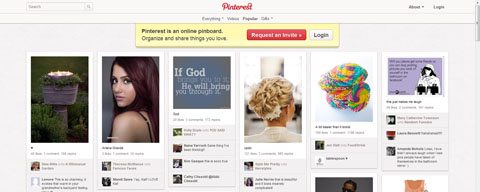
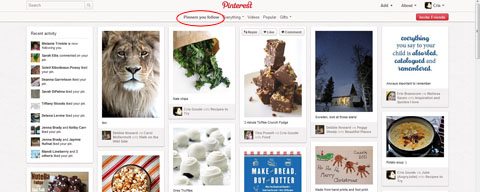
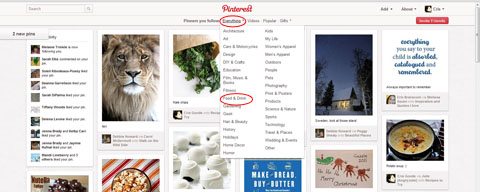

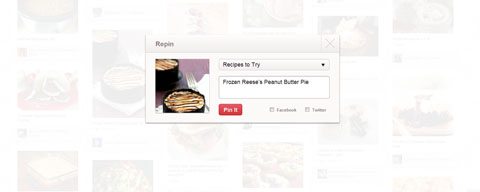
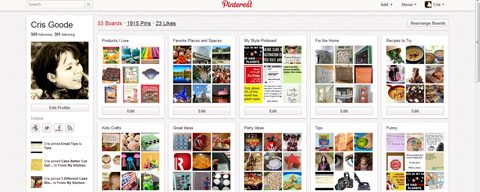
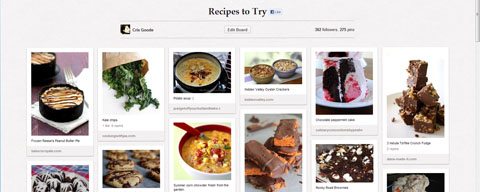
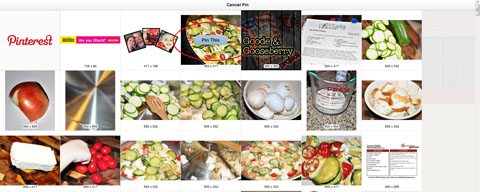
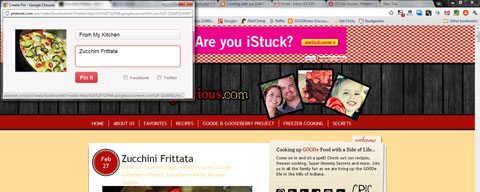
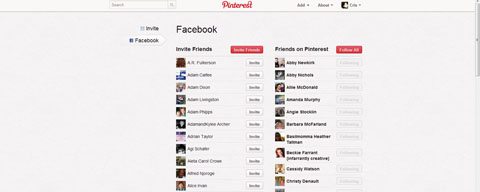
loves2stitch says
I just clicked to Follow you on Pinterest. I just joined the other day so I don’t have much there yet. 🙂
Anonymous says
So glad to connect!
Susan Hatcher says
I’m addicted to Pinterest and follow you.
Anonymous says
Isn’t it the best?!?!
Rhonda Darbro says
Thank you for this info. I’m somewhat tech challenged. lol Part of my trouble may be that the only connection I have is my phone. Hopefully this will help me out.
Anonymous says
Rhonda- Their mobile site has improved greatly over the last few months. It does look a little different than the regular site, but still a lot of fun!
Kimberly Shaffer says
I’ve been on Pinterest for awhile now and just LOVE it 🙂 You explained it very well, Cris 🙂
Anonymous says
Thanks!
Lana says
AWESOME ‘HOW TO!” I’m sharing it!
Anonymous says
Thanks!
Kerin says
Yep…I’m a pinterest fan 🙂
I’m stopping by to wish you and your family a very Merry Christmas !!
Shiney Aim says
I’d love to try this site. I need an invite?? Is it hard to get back the gates? lol Thanks!!! Can’t wait till I can try it. 🙂
Anonymous says
Invite sent! Enjoy 🙂
Shiney Aim says
Thanks!!!
mkkiki says
im sooo new but i got your instructions going to try and follow what you said thanks so much for your help